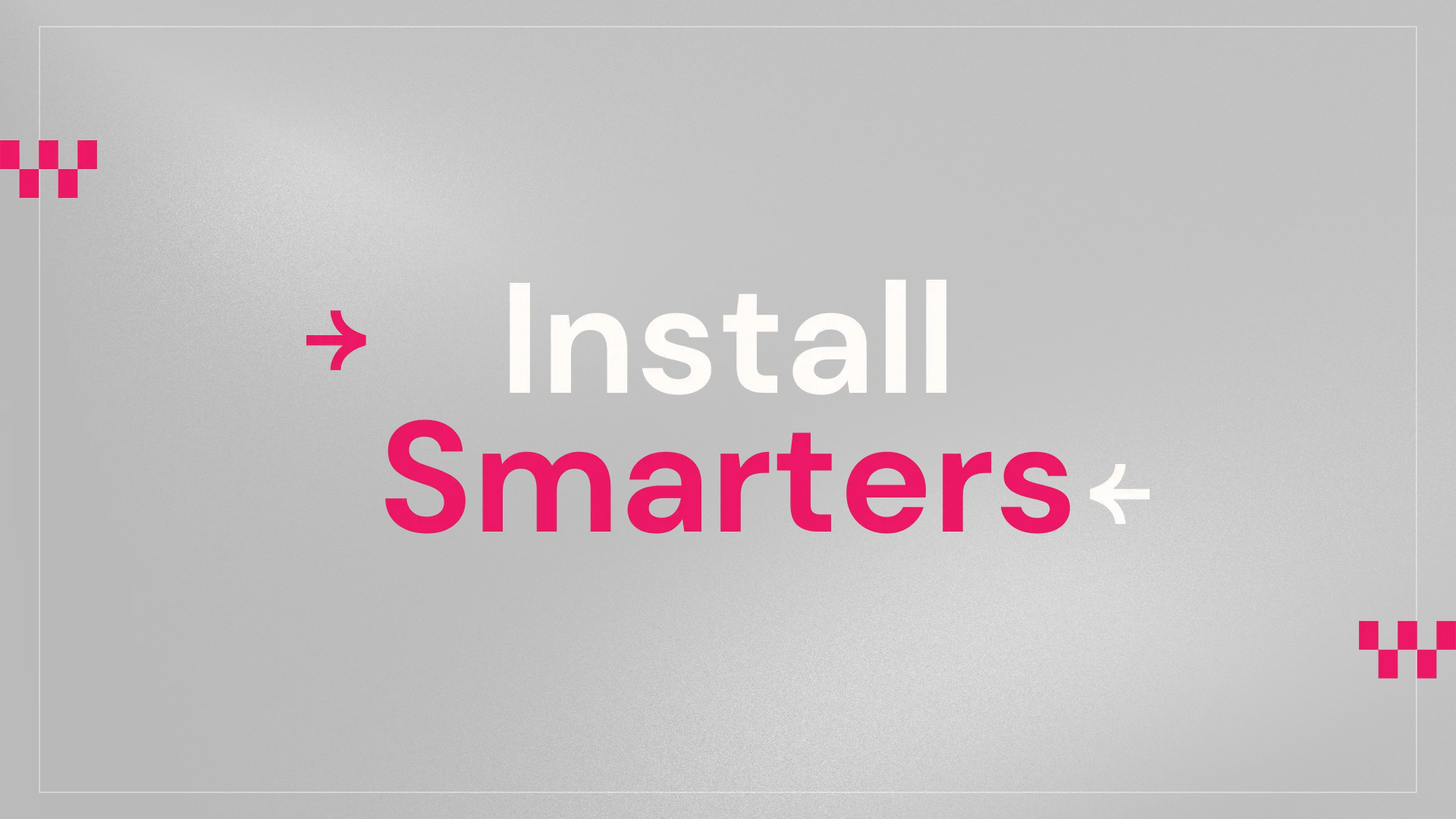
How to Install Smarters on Fire Stick or Android TV
If you’re trying to stream IPTV smoothly, learning how to install Smarters on Fire Stick or Android TV is the first and most important step. This simple setup allows you to load your IPTV playlist, explore your channels, and enjoy fast streaming without buffering.This guide explains the installation process step-by-step — even if you’ve never installed an APK before. Everything is clean, beginner-friendly, and optimized for both Fire Stick and Android TV.
💡 Want IPTV that works instantly?
Try a free test or pick a plan that suits your device.
👉 Start Streaming IPTV → Visit IPTVTest.Shop
Step 1 — Install the Downloader App
Step 2 — Enable Developer Options on Fire Stick
- Go to Settings → My Fire TV → About
- Press the select button 7 times to unlock Developer Mode
- Turn ON ADB Debugging
- Enable Install Unknown Apps for Downloader
Step 3 — Download the Smarters App
Step 4 — Set Up the Smarters App
- Using a wired Ethernet adapter
- Clearing app cache
- Restarting your Fire Stick
Final Thoughts
Installing Smarters on Fire Stick or Android TV is simple, but each step matters. Once everything is set correctly, your device will load IPTV channels smoothly and deliver a reliable viewing experience across movies, series, sports, and live TV.If you haven’t already, you can explore our IPTV plans or request a free test to check the streaming quality for yourself. And if you use multiple devices, you may also want to read our guide on the Best IPTV Apps for iPhone and iPad, which helps you set up IPTV quickly on Apple devices as well.
