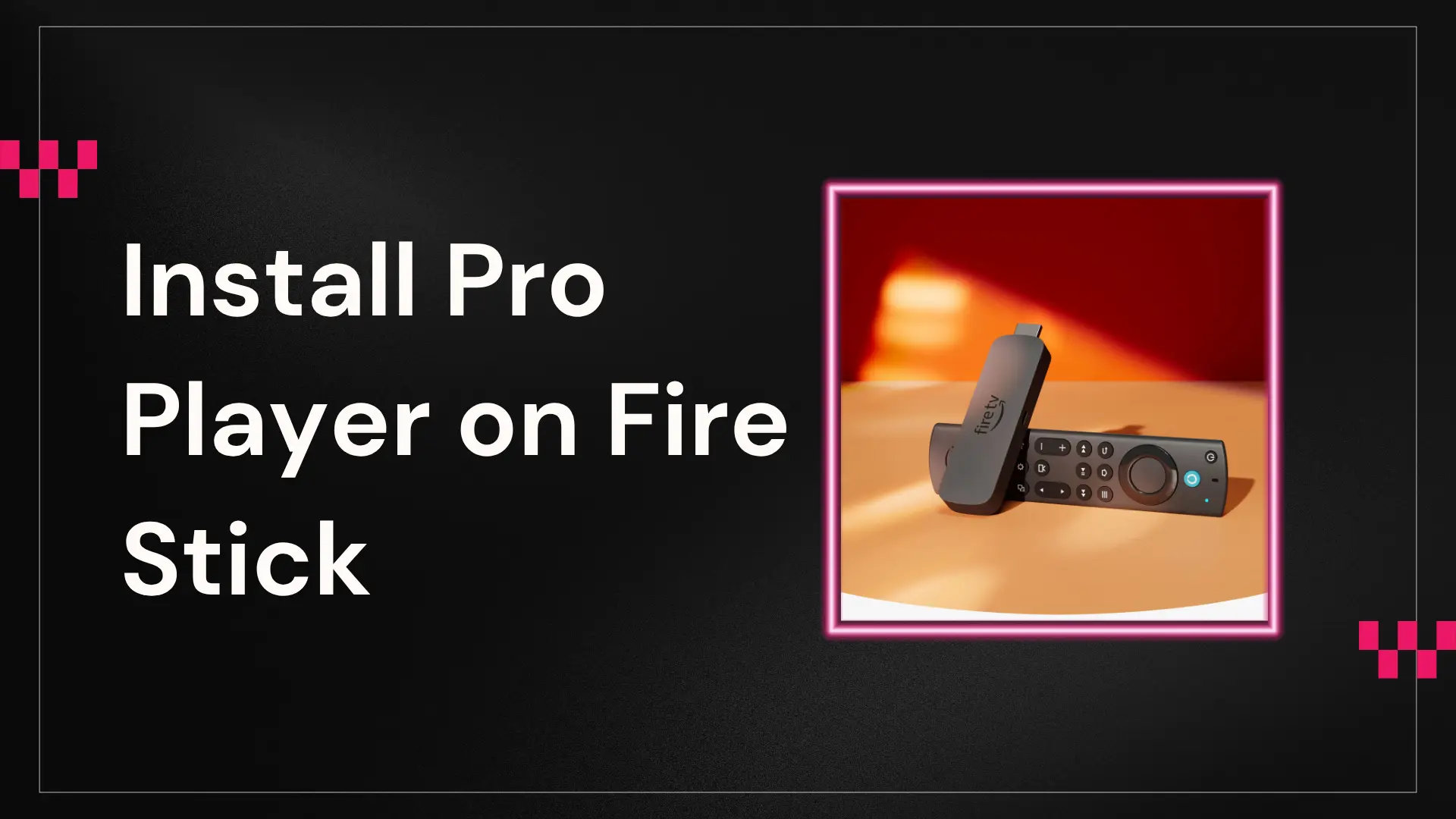
How to Install Pro Player on Fire Stick for Smooth IPTV Streaming
If you want fast and reliable IPTV streaming, the very first step is learning how to install Pro Player on Fire Stick correctly. Since thousands of users rely on IPTVTest.shop for high-quality IPTV services, it only makes sense to combine a premium IPTV source with the right player. Fortunately, installing the Pro Player app is extremely simple, especially when you follow each step in order.Before we begin, you can also explore more details about subscriptions, pricing, and IPTV setup by visiting the About Us and Shop pages on IPTVTest.shop. This gives you a clearer picture before starting your installation.
Start Streaming Faster
Enjoy smooth, reliable IPTV with stable servers and instant channel switching.
Claim your free trial or pick a plan that fits your needs.
Visit NowStep 1 — Install the Downloader App
To begin, install the Downloader app from the Amazon App Store. Search for “Downloader,” tap Install, and wait for it to finish. This tool is essential because it allows you to download APK files directly.
After installing, open Downloader once so your Fire Stick recognizes it and prepares the necessary permissions.
Step 2 — Enable Developer Options
Next, navigate to Settings → My Fire TV → About.Press the center button on your remote seven times to unlock Developer Mode.
Once unlocked, enable:
ADB Debugging
Install Unknown Apps → enable it specifically for Downloader
This step ensures your Fire Stick accepts third-party applications without issues.
Step 3 — Download and Install Pro Player
Now reopen Downloader and go to the Home tab. Enter the URL provided by your IPTV provider. After tapping Go, you will be redirected to the download page.
Select Pro Player, download the APK, and install it. After installation is complete, delete the APK file to save space and keep your device running smoothly.
Additionally, if you ever need tutorials, extra tools, or alternative download options, you can visit iptvtrial.shop, a helpful external resource for IPTV users.
Step 4 — Set Up Pro Player on Your Fire Stick
After installation, open the Pro Player app from your apps list. Move it to the front so it’s easier to access.You can now add your IPTV playlist using:
• M3U Playlist URL
Both options work well, although Xtream Codes usually loads channels faster and feels smoother for daily use. And once you’ve added your playlist, you’re ready to enjoy seamless IPTV streaming.
• M3U Playlist URL
• Xtream Codes API
Both options work well, although Xtream Codes usually loads channels faster and feels smoother for daily use. And once you’ve added your playlist, you’re ready to enjoy seamless IPTV streaming. Final Thoughts
Although the process is simple, every step matters. Following the instructions carefully ensures that your Fire Stick installs Pro Player correctly and loads your channels without buffering. Once you’re done, you’ll have a powerful IPTV setup that streams smoothly and consistently.
Frequently Asked Questions (FAQ)
Yes. Developer Options must be enabled for your Fire Stick to install third-party apps like Pro Player.
Yes. Both M3U Playlist URLs and Xtream Codes API work. Xtream Codes often loads channels faster for daily use.
Visit IPTVTest.shop Help, the About Us page, or check iptvtrial.shop for extra guides, alternative APKs, and troubleshooting tips.
Yes — Pro Player is safe when downloaded from a trusted IPTV provider. Always verify the source before installing APKs.
